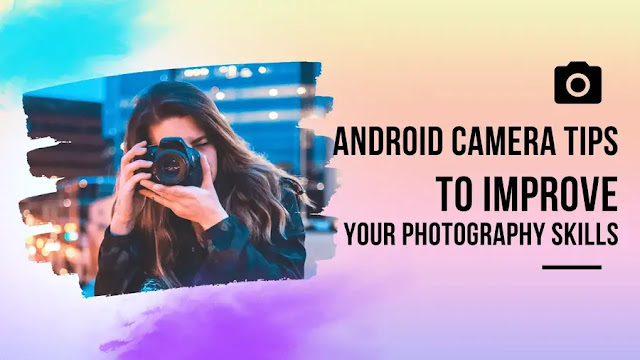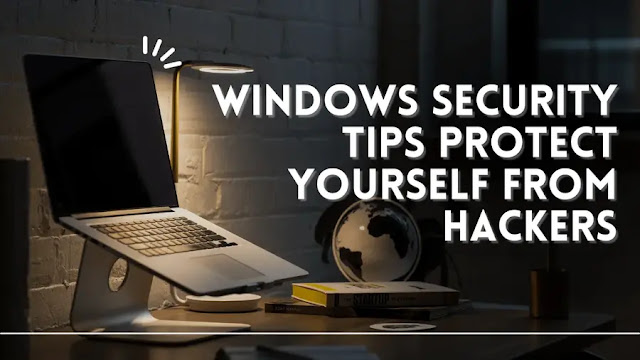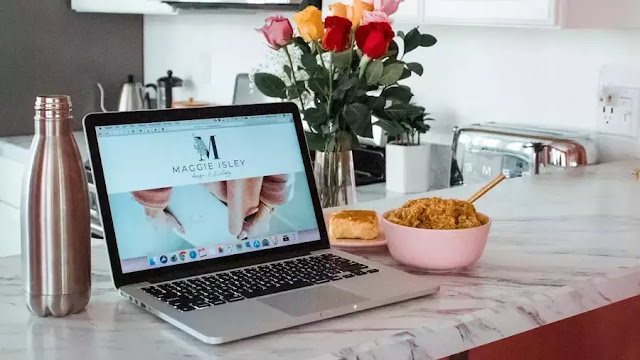Best Windows 11 Tips to Boost your productivity in 2023
Best Windows 11 Tips to Boost your productivity in 2023
In today’s era, Increased Performance is very important for all of us in today’s rapidly developing world. Each of you wants to increase your productivity which can help you achieve your goals and save more time, It doesn’t matter if you are a student, an employee, or just trying to get more done each day.
While Making the most of the latest tools and techniques available on your Windows computer is one way to boost your productivity. In the article, Best Windows 11 Tips to Boost your productivity in 2023.
As we all know that Windows 11 is the latest operating system from Microsoft and it has several amazing features and enhancements from Microsoft that make your work more productive. Have you ever thought about how Windows 11 can increase your productivity?
Today in This article, We'll look at some of the top Windows 11 tips to boost your productivity so you can work more efficiently.
Best Windows Tips to Boost your productivity
Use Keyboard Shortcuts
Be using keyboard shortcuts to boost your workday and save time. You may don't know how much windows keyboard shortcuts can save you time. To quickly carry out commands, you can simply press a combination of keys rather than navigating menus and using your mouse. Several typical keyboard shortcuts are:
Ctrl + C (Copy)
Ctrl + V (Paste)
Ctrl + X (Cut)
Ctrl + Z (Undo)
Ctrl + Y (Redo)
Ctrl + A (Select All)
Windows Key + D (Show Desktop)
You can complete tasks much more quickly and effectively by learning and using these shortcuts.
Customize Your Taskbar
Do you know that a major element of your Windows interface is the taskbar, which you can easily be customized to increase productivity? You can quickly access your most used programs without navigating menus or looking them up in the Start menu by pinning them to the taskbar.
Simply you just need to right-click on the mouse and then the program icon will come in and you need to choose "Pin to taskbar".By doing this the program will be added to your taskbar. By doing this you can increase your productivity.
Use Virtual Desktops
You might be thinking about what virtual Desktops mean and how I use them for my personal use. You may don't know But Virtual Desktops are very useful. With the help of this, You can create multiple desktops on your computer using virtual desktops.
This will help you to manage your all task efficiently. This can also be a great method to keep everything organized and separate. If you want to know how to set up a Virtual Desktops just follow these steps.
Simply press Windows Key + Tab and click "New desktop" in the top left corner of the screen to create a new virtual desktop.
Use the Snipping Tool
Snipping Tool, a feature of Windows, allows you to take screenshots and save them as image files. This can be a fantastic way to write down ideas or information for later use. Simply perform a search for the Snipping Tool in the Start menu to open it.
Also Read: Best Free Photo Editing App for Android in 2023
Use Cortana
Cortana is a Windows virtual assistant that can be used to quickly and easily find information, set reminders, and complete tasks.
To activate Cortana, simply click the microphone icon in the taskbar or, if voice activation is enabled, say "Hey Cortana." Cortana can be asked to perform a variety of tasks, such as opening programs, scheduling appointments, and setting reminders.
Use the Windows Task Manager
Windows Task Manager, a useful program, can help you monitor and control tasks running on your computer.
This can be a great way to find and terminate programs that are taking up excessive memory or CPU resources, which can improve your computer’s performance. Press Ctrl + Shift + Esc to open the Task Manager.
Use a Password Manager
Using a password manager can help you be more efficient and secure. With the help of a password manager, you can store all your passwords in one place allowing that can help you to store them or keep track of them individually. By doing so, you can save time and avoid security problems. Windows password managers, such as LastPass and KeePass, are available.
How to increase productivity in windows 11?
 |
| How to increase productivity in windows 11? |
There are some tips and tricks you can use to increase your productivity if you recently upgraded to Windows 11 and want to do so. Here are some Windows 11 productivity tips:
Snap Layouts and Snap Groups: New features in Windows 11 make it easier to organize your open windows. You can quickly arrange your open windows into predefined layouts like side by side, stacked, or quadrant using Snap Layouts. Snap Groups, meanwhile, keep track of the location and configuration of all open windows and let you quickly restore them with a single click.
Widgets: In Windows 11, widgets offer quick access to data like the news, the weather, and your calendar. Without having to open another app, you can easily swipe through the widgets and customize them to display the information you want.
Focus Assist: Windows 11 has a Focus Assist feature if you need to reduce interruptions while working. Except for the apps you choose, this can block notifications and temporarily hide all of your apps.
PowerToys: PowerToys is a free collection of Windows 11 utilities that can increase your productivity. For instance, the FancyZones tool enables you to design unique window arrangements and snap windows into particular screen regions.
Also Read: Top Free Online PDF editor without watermark
These are only a few points to help you use some tips for Windows 11 to become more productive. There are numerous ways to streamline your workflow and complete more work in less time with the new features and utilities available.
Conclusion
In conclusion, with these Windows 11 tips, you can get the most out of this operating system and increase your productivity. Windows 11 offers a variety of features and tools to streamline your workflow and help you achieve your goals. so you need to follow all the tips and tricks to increase your productivity.